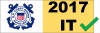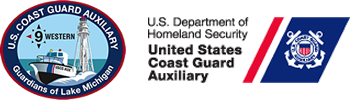-
Welcome Guest!
- Home
- Programs
- Coastie
- Communications (CM)
- Communications Services (CS)
- Culinary Assistance (CA)
- Emergency Management (EM)
- Finance (FN)
- Human Resources (HR)
- Information Systems (IS)
- Legal/Parliamentarian (LP)
- Materials (MA)
- Marine Safety (MS)
- Member Training (MT)
- Navigation Systems (NS)
- Operations (OP)
- Program Visitation (PV)
- Public Affairs (PA)
- Publications (PB)
- Public Education (PE)
- Secretary/Records (SR)
- Vessel Examinations (VE)
- Members
Ninth District Western Region
Public Education (PE)
Managing the PE Calendar (PE Officers)
Go to the Public Education Calendar Website, enter your Member Zone credentials, and the unit for which you wish to manage Public Education courses, and Log In.
You must have the credentials to manage Public Education courses for the unit that you enter when logging in.
The PE Dashboard will appear, listing all courses currently being offered (or that were offered in the past) by the unit you entered when logging in, as well as all units below that unit organizationally. That is, if you logged in at the division level, your dashboard will list all courses taught by your division, as well as courses being taught by all the flotillas in your division.
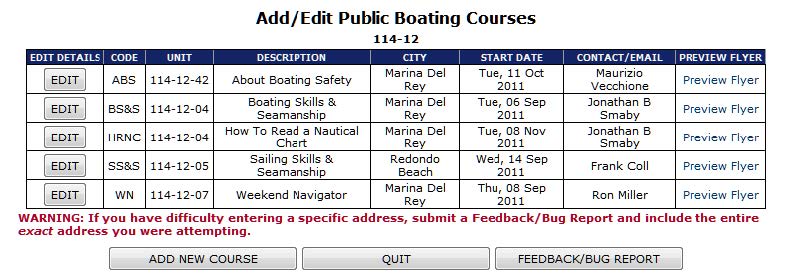
Adding a Course
To add a new course, simply click the ADD NEW COURSE button, and a form like the example below will be displayed.
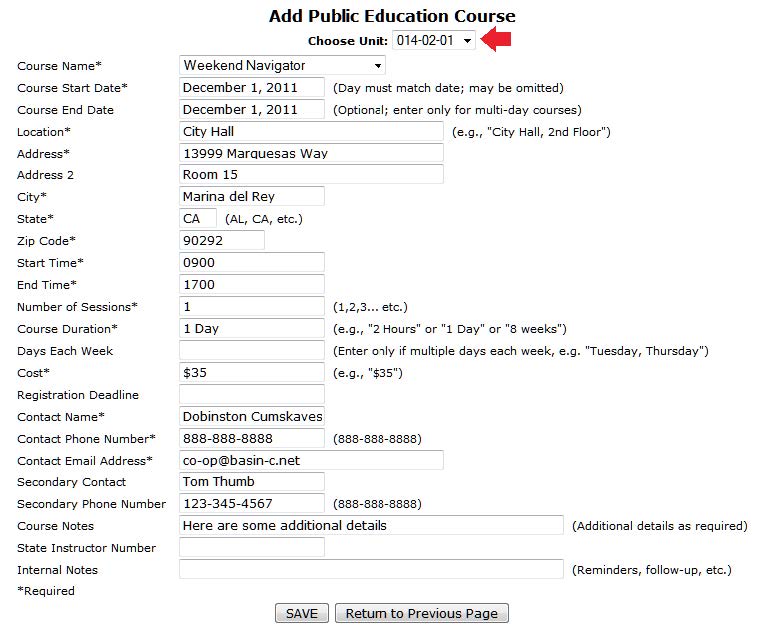
If the unit you entered when logging in is a flotilla, your unit number will automatically be entered in "Choose Unit". If, however, the unit you entered when logging in is a division or district, you will need to select the unit offering the course from the Choose Unit pulldown menu. Only units that are in your "chain of leadership" will be shown.
Simply complete all required items and click the SAVE button. If you make any errors, you will receive a error message. Hints about coding of each of the fields shown on the form.
The interactive map and the flyer will only be as accurate as the address you specify. Do not guess! Make sure you have the exact legal address of the location of your course, and that you spell it correctly. The PE Calendar Engine uses web services from Google and Yahoo! to "geocode" the address that you enter, and if you enter "Bakker St." when the address is "Baker Ave." (two errors) the geocoding may indicate a location on the map far from your venue.
You are strongly encouraged to preview the flyer by clicking on "Preview Flyer" located on the extreme right of each course record. You may correct any errors by following the instructions for editing a course found below.
Editing or deleting a Course
To make corrections to a course, or to reuse the same information for a future course by editing the dates, simply locate the course in the PE Dashboard, and click EDIT. The same form as shown in Adding a Course above, only retitled "Edit Public Education Course", will be displayed. Make the appropriate changes, and click "SAVE". A notice of a "Change to a 7023 Form" will be emailed to the DSO‐PE.
To delete a course from the database, use the same procedure, except click the"Delete This Course" button at the bottom of the form. The DSO‐PE will be notified of the deletion.
Courses that have come and gone remain visible in the dashboard, but do not display in the Zip Code course finder, once their end date has passed.
PE Portal
- Portal Home
Managing the PE Calendar -
*Position Open*, DSO-PE
*Position Open*, ADSO-PE
Resources
 Documents
Documents
 Related Pages
Related Pages
 Websites
Websites
just a sec, loading tweets...
 Contact Us
Contact Us
Public Education Program
If you wish to contact us regarding any aspect of the Public Education Program, please fill out the form to the right and click on the "Send Message" button. Your message will be sent to the District Staff Officer for Public Education (DSO-PE).
Send Message