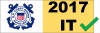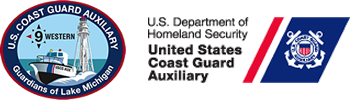-
Welcome Guest!
- Home
- Programs
- Coastie
- Communications (CM)
- Communications Services (CS)
- Culinary Assistance (CA)
- Emergency Management (EM)
- Finance (FN)
- Human Resources (HR)
- Information Systems (IS)
- Legal/Parliamentarian (LP)
- Materials (MA)
- Marine Safety (MS)
- Member Training (MT)
- Navigation Systems (NS)
- Operations (OP)
- Program Visitation (PV)
- Public Affairs (PA)
- Publications (PB)
- Public Education (PE)
- Secretary/Records (SR)
- Vessel Examinations (VE)
- Members
Ninth District Western Region
Communications Services (CS)
Why Get Your Unit Website Approved?
The general public can locate the Auxiliary Flotilla that is closest to a given location (ZIP Code) by using the Flotilla Finder. Here are some reasons why someone might want to locate a nearby Flotilla :
- To join the Auxiliary
- To request a dealer visit
- To request a Vessel Examination
- To inquire aboutboating safety classes
Although yours may be the nearest Flotilla to the Zip Code entered, information about your Flotilla will not be returned by the search unless your Flotilla is listed in the Flotilla Finder.
Only Flotillas with approved websites are listed in the Flotilla Finder.
Approval Process
Although not a requirement for approval, it is recommended that the CS officer gains unit approval before proceeding. Present the new unit website to your unit membership and request that they vote to approve or disapprove it. Elected unit leadership has the final say concerning approval or disapproval of the unit website as well as all content on it; if desired, they may veto the vote of the membership.
Unit membership approval of the unit website should be reflected in meeting minutes.
Notifiy the DSO-CS (Scott Gensemer) of unit approval. The DSO-CS will review the site to determine if it meets all website requirements (refer to either the Classic Platform Checklist or the WOW Platform Checklist, whichever applies) and if it does, will make a request to have the National IT Staff review the website.
In order to submit your site for approval by National IT Staff, the DSO-CS will need the following information:
- [Required] Unit Number (095-xx-xx)
- [Required] Official Unit Name (If you don't know it, your unit IS officer can get that for you from AUXDATA.)
- [Required] Unit Geographic Location Zip Code (Meeting location)
- [Required] Website Address. If a WOW site, it must be in the correct format (a095xxxx.wow.uscgaux.info).
- [Required] Webmaster name, address (street, city, state, zip), email address, telephone.
- If you wish a different person (say the FC) to be a Contact for the site, provide the name, address (street, city, state, zip), email address, telephone of that person. If no other name is given, the Webmaster will be assumed to be the contact person for the website.
- Please state that the website has your unit's approval.
National IT staff will review the unit website and either approve it or request modifications. If approved, an email will be sent to the DSO-CS as well as the unit CS officer notifying them of the approval.
Once the unit website has been approved, National IT Staff will add the unit website to the list of approved websites and add the Flotilla to the Flotilla Finder. The DSO-CS will add the new unit website to the District approved website list.
A Flotilla must have an approved website in order for it to be listed in the Flotilla Finder.
CS Portal
- Portal Home
Getting Started
WOW Platform
Classic Platform
AIRS Hosting
Website Approval
 indicates an external page that will open in a seperate window.
indicates an external page that will open in a seperate window.
-
Scott Gensemer, DSO-CS
Scott Gensemer, ADSO-CS-Zoom
Jennifer Austin, ADSO-CS
 Documents
Documents
 Websites
Websites
 Email Addresses
Email Addresses
just a sec, loading tweets...
 Contact Us
Contact Us
Communications Services Program
If you wish to contact us regarding any aspect of the Communications Services Program, please fill out the form to the right and click on the "Send Message" button. Your message will be sent to the District Staff Officer for Communications Services (DSO-CS).
Send Message